Lets learn pixel shaders - Chap 2 - Basics
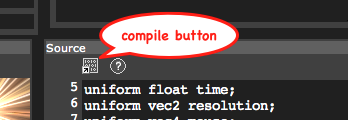
Important - To move forward open another tab in your browser and open the URL http://www.iquilezles.org/apps/shadertoy/ , I will refer to this tab simply as 'Shader Toy' Chapter 2 - Basics of pixel shader with 'Shader toy' Let us write some code, switch to the shader toy and notice that the " Deform " shader is already loaded and is running by default. On the right side bottom you see the source code, and on the left is the rendered effect. Take some time to notice the various details/controls shown to you like 1) fps , time, play/pause button, restart button on top of render area (place where the effect is played). 2) Dimensions panel - Width and height of the render area on top it. You can change it if you want. 3) The textures passed to the pixel shader are given right to the width/height box. You can pass up to 4 textures and use them in the pixel shader. The texture used in deform shader is given in the box 'unit 0'. Copy paste that UR
